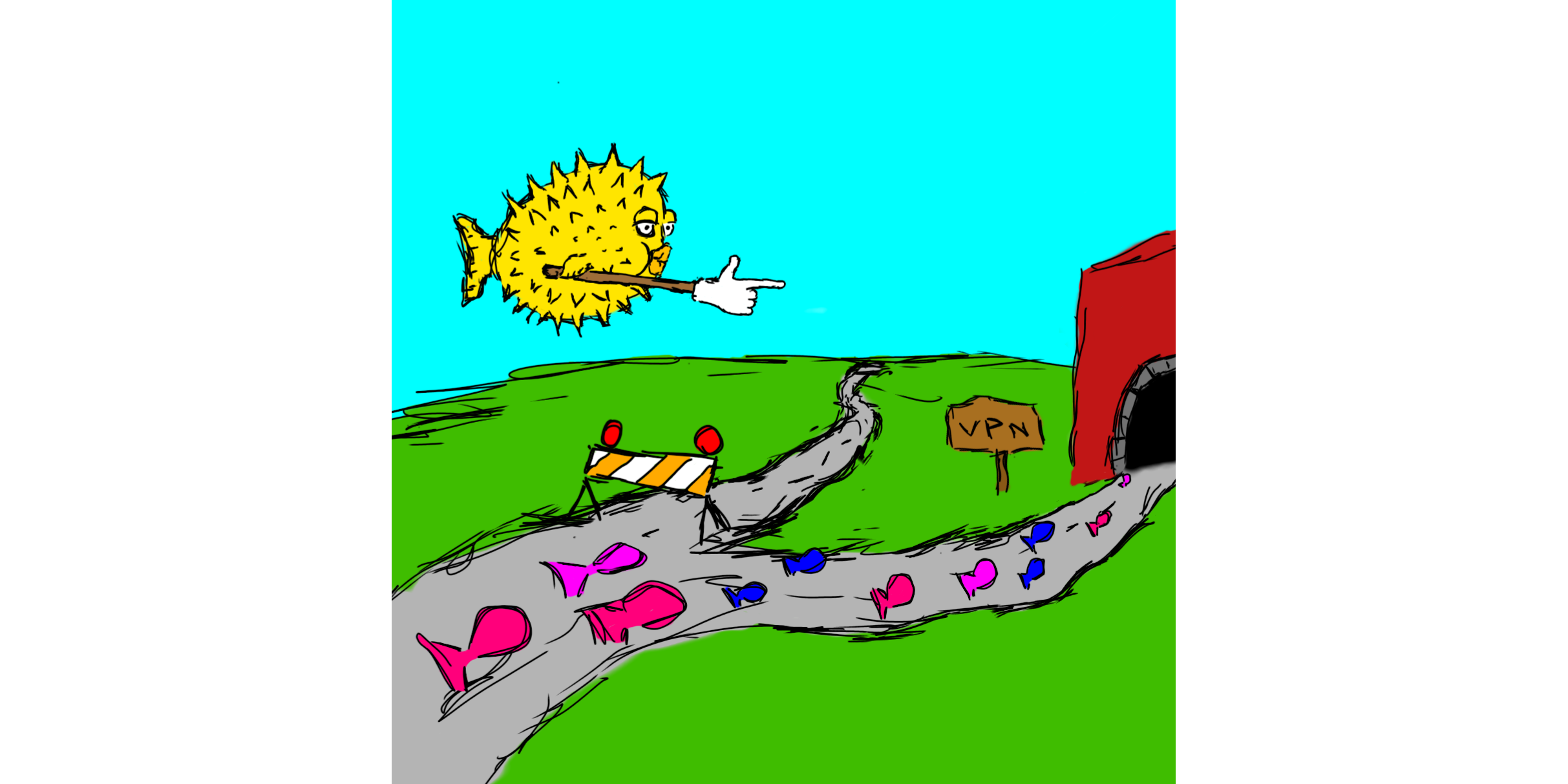
The Problem
Say you have an account with a VPN provider. Maybe there are a limit to how many connections you can have with one account. Maybe you want to put more machines than you have connections on the account. Or maybe you want to put a large number of machines of the connection, maybe some FreeBSD Jails, LXC containers, or VMs, and you don't want to download the VPN profiles, sign in and configure them all individually.
The Solution
The solution I came up with to this problem is to setup a VPN gateway on my network using OpenBSD. Any device that sets that machine as it's gateway will automatically get its traffic tunnelled through the VPN connection. Because I'm setting the VPN up as a second gateway on an existing network, all devices on the network will still be able to talk to each other normally, regardless of which gateway they use.
It's setup such that if the VPN connection ever drops or gets killed for any reason, the traffic will stop and won't be able to reach the internet. Thanks to this I don't have to worry about the traffic ever leaking out through my residential gateway should OpenVPN decide to close the connection. Sort of like a "kill switch", as some companies market it.
I'm using OpenVPN here because that's what most VPN providers use. In the future I plan on using Wireguard once it gets more widely adopted. This will be easy as OpenBSD has recently added wireguard support into the kernel.
Our Network
In this post the machine will have a single network interface called
vio0. We'll set it up with a static IP of 192.168.0.11 and a
/24 subnet. Our network's router is located at 192.168.0.1. The
interface and IPs in your case will differ.
Hardware
To follow this setup you'll need a dedicated machine running OpenBSD. You'll have to choose an appropriate host, taking into consideration how much traffic you plan to put through it, the speed of you VPN connection, and the speed of your home internet connection. Anything from a virtual machine or a low power single board PC will do in most cases. If your internet connection is fast enough though, you may consider installing OpenBSD on a PC Engines APU2. They're affordable, have gigabit Ethernet, and great OpenBSD driver support. In my case I created a virtual machine on a server running Proxmox. The machine only has 1 vCPU and 512 MB RAM, which is more than enough for my needs.
Documentation
I highly recommend you check out the man pages for the firewall
configuration file format pf.conf(5), and the pf control command
pfctl(8) if you plan on setting something like this up. They're all
very well written and explain a lot of what I'm doing in very clear
detail. You should also read the excellent PF FAQ from the OpenBSD
website.
Installing OpenBSD
I won't be covering installing OpenBSD here, although it's extremely
simple and straight forward. You can pick up the disk .iso image
or USB .fs image from the download page on OpenBSD website. If
this is your first time installing OpenBSD, you should check out the
installation guide, which goes over the process in detail. I'd also
highly recommend checking out my Introduction to OpenBSD talk.
Configuring a Static IP
It's very important to set a static IP on our VPN gateway. We do this so we always know where to find it on the network. We'll do this first.
Setting a static IP in OpenBSD couldn't be simpler. For each
interface on the machine, you can create a hostname.if(5) file
with the name /etc/hostname.<if>, where <if> is the name of the
interface. Since we want to set a configure the interface vio0,
the file we want is /etc/hostname.vio0.
If your box was configured with DHCP, the file might contain a
single line saying dhcp. We want to give the interface the static
IP 192.168.0.11 with a /24 subnet. We use CIDR notation here for
convenience, but it's also possible to write out the full subnet
mask after our IP, separated by a space. We open
/etc/hostname.vio0 and replace its contents with the following.
inet 192.168.0.11/24
We'll also need to enter the IP of our network's router into the
mygate(5) file at /etc/mygate.
192.168.0.1
Then we set our desired DNS servers in resolv.conf(5) located at
/etc/resolv.conf.
lookup file bind
nameserver 8.8.8.8
nameserver 8.8.4.4
Now we run netstart(8) to reconfigure the interface according to the
file we've just edited.
doas sh /etc/netstart
Now if we check ifconfig(8), we should see the interface has the
correct IP.
ifconfig vio0vio0: flags=8843<UP,BROADCAST,RUNNING,SIMPLEX,MULTICAST> mtu 1500 lladdr AA:BB:CC:DD:EE:FF index 1 priority 0 llprio 3 groups: egress media: Ethernet autoselect status: active inet 192.168.0.11 netmask 0xffffff00 broadcast 192.168.0.255
Configuring OpenVPN
Installation
First we have to install OpenVPN, which is provided by the OpenBSD package manager.
doas pkg_add openvpnVPN Profile
Let's assume the VPN profile we've downloaded from our provider
exists in /root/profile.ovpn. This could have been downloaded
using ftp(1) or transferred on using sftp(1). Let's say it also
requires a username and password supplied by the user. For this
example, the username is user@example.com and the password is
password.
To allow OpenVPN to login without us having to enter our password,
we can modify the auth-user-pass directive to our profile.ovpn
file. This will allow us run OpenVPN as a daemon.
To do this we'll create a file called /root/vpnpasswd.txt
containing our username, followed my our password on a separate
line.
user@examples.com
password
We then edit our VPN profile, adding the name of our password file
after auth-user-pass.
auth-user-pass vpnpass.txtNow we change their permissions to make sure they cannot be read or modified by other users on the system.
doas chmod 600 /root/profile.ovpn /root/vpnpasswd.txtrcctl
We can now set the OpenVPN daemon to launch at boot with our
modified profile using rcctl(8). rcctl is a tool that comes
with OpenBSD which modifies /etc/rc.conf.local on our behalf to
ensure it's done properly. The use of rcctl is not strictly
required, but highly recommended.
doas rcctl enable openvpn
doas rcctl set openvpn flags --config /root/profile.ovpn
doas rcctl start openvpnrcctl enable openvpn, enables the daemon at boot.rcctl set openvpn flags --config /root/profile.ovpnsets the launch flags foropenvpnto--config /root/profile.ovpn. This is an OpenVPN option that tells it to load our config.rcctl start openvpnstarts theopenvpndaemon.
If things are configured correctly, we should now see a tun
device in our ifconfig output, and our traffic should be going
through the VPN. To check this we can make a request to a service
like https://icanhazip.com or https://ifconfig.so using the ftp
command.
ftp -o- https://canhazip.com 2>/dev/nullIt should output an IP that belongs to our VPN provider.
We can also look at /var/log/daemon to check that OpenVPN is
outputting logs.
OpenVPN should have already reconfigured the our routing table to send all of our traffic over the VPN connection, but how do we pass incoming traffic through it?
sysctl
The first step is to allow the kernel to forward IP packets
destined for other hosts. To set this option in the kernel we use
the sysctl(8) command.
doas sysctl net.inet.ip.forwarding=1
We're also going to want to make this option persistent, so it
remains even after rebooting. To do this we add the option to our
sysctl.conf(5).
doas sh -c 'echo "net.inet.ip.forwarding=1" >> /etc/sysctl.conf'
This can of course also be done with a text editor like vi or
mg.
PF Rules
At this point, we're forwarding the incoming packets out the VPN
tunnel, but they have no method to find their way back to us. This
is because when we're forwarding them, they still have their LAN IP
addresses (192.168.0.X) as the sender address. In order for these
to successfully traverse the internet, they're going to need a WAN
address. That's what you might call an external IP.
To accomplish this, we use something called a NAT (Network Address Translation). This allows us to map many local (LAN) IP addresses to a single external (WAN) IP address. We do this using OpenBSD's firewall, PF.
To modify the behaviour of PF, we edit our system's
pf.conf(5). This is what it will look like.
set skip on lo
block return # block stateless traffic
# pass # establish keep-state
# By default, do not permit remote connections to X11
block return in on ! lo0 proto tcp to port 6000:6010
# Port build user does not need network
block return out log proto {tcp udp} user _pbuild
#####################################
# VPN
#####################################
ext_if = "vio0"
vpn_if = "tun0"
pass in on $ext_if
pass out on $ext_if from self
match out on $vpn_if from $ext_if:network to any nat-to ($vpn_if)
pass out on $vpn_if
Let's go through this line by line to see what's going
on. Something that's important to note with PF is that the last
matching rule determines the fate of a packet. This means that if a
packet matches a block rule, but then matches a pass rule
afterwards and is not blocked again, the packet is allowed through,
and vice versa.
set skip on loDo not filter traffic coming over loopback devices, this is a default rule and we can leave it.block returnBlock any packet that doesn't match anypassrule. Thereturntells pf to block packets, but issue aTCP RSTfor TCP packets, andICMP UNREACHABLEfor ICMP packets, instead of just dropping them.# passThis rule is commented out, but left in for illustrative purposes. The defaultpf.confpasses any traffic that isn't explicitly blocked. By commenting this line out we are inverting that. Everything is blocked unless we explicitly pass it.block return in on ! lo0 proto tcp to port 6000:6010This is a default rule, left in for security reasons. It stops other machines from being able to reach our X11 session, should we be running one.block return out log proto {tcp udp} user _pbuildThis is another default rule, left in for security reasons. It stops the_pbuilduser from accessing the internet.ext_if = "vio0"We use this macro to set the external interface name. This is done so we only have to set the name of the interface in one place.vpn_if = "tun0"This is similar to the macro above, except it's for the VPN tunnel interface.pass in on $ext_ifPass all traffic coming in on our external interface. This is how we receive traffic from the network.pass out on $ext_if from selfPass all traffic originating from the VPN gateway out on our external interface. This will allow OpenVPN to communicate with the VPN server, but will not allow forwarded traffic out. Because of this, if the VPN connection ever fails, forwarded traffic will be unable to leave the gateway. This provides us with a sort of "kill switch".selfexpands to all IPs belonging to interfaces on our host machine.-
match out on $vpn_if from $ext_if:network to any nat-to ($vpn_if)This is a big rule, let's break it down into smaller pieces.matchA match rule is usually used to apply options to a packet. It does not block or pass a packet itself, but lets PF know how to handle a packet once it is blocked or passed. Unlikeblockorpassrules, a single packet can match manymatchrules, and have them all apply.-
out on $vpn_if from $ext_if:network to anyThis tells thematchcommand which packets it should apply the option to:out on $vpn_ifPackets going out on$vpn_if, which gets evaluated totun0.from $ext_if:networkPackets coming from$ext_if:network. Since$ext_ifgets evaluated tovio0, it becomesvio0:network.:networkevaluates to the network attached to an interface. In our case, it becomes192.168.0.0/24.to anyPackets with any destination.
nat-to ($vpn_if)Translate the IP addresses on the matched packets to the address on$vpn_if. In this case$vpn_ifevaluates totun0. Notice that($vpn_if)is in parentheses. This tells PF to re-evaluate the rule when the status of$vpn_ifchanges. Without this, if the VPN has to restart, and OpenVPN gets assigned a new IP, the entire firewall configuration would have to be manually reloaded. Even worse, if OpenVPN starts after PF and there was no IP assigned totun0, the entire rule set would fail to load. With the parentheses, this rule will get updated astun0get updated. This way PF is always using the IP address currently assigned to the interface, even if it changes. You might be wondering why we only apply the NAT on outbound connections. Since PF is a stateful firewall, we apply the NAT when we are establishing the outbound connection, and it will remember the mapping for returning packets automatically, including in UDP connections.
pass out on $vpn_ifPass packets out on the VPN tunnel interface.
If you want to configure a more complex NAT, the PF FAQ has an excellent section covering different setups.
After writing new PF rules, we can check our file for syntax errors
before loading it using the pfctl command.
doas pfctl -nf /etc/pf.confAssuming there are no errors, we can then load the rule set.
dosa pfctl -f /etc/pf.confConnecting Clients
The final piece in the puzzle is connecting client to the VPN
gateway. The method to do this varies depending on OS, and
situation. Most tutorials online covering setting a static IP will
also mention how to set the gateway. It's also possible to set a
custom gateway on machines using DHCP with the route command and
various config options, but I won't go through that here to keep
this section somewhat brief.
OpenBSD
On OpenBSD, if we have a static IP setup on our OpenBSD machine,
like we did as part of this tutorial, it's as simple as replacing
the contents of /etc/mygate with the IP of our new VPN gateway,
and then either running doas sh /etc/netstart or rebooting. This
is covered more in depth on the OpenBSD FAQ.
FreeBSD
FreeBSD's handbook covers this topic very well. The basic steps are
involve adding the following lines to your /etc/rc.conf:
ifconfig_[if]="inet XXX.XXX.XXX.XXX netmask YYY.YYY.YYY.YYY, where[if]is the interface, andXandYare your IP and netmask.defaultrouter=<gateway_IP>where<gateway_IP>is the gateway's IP.nameserver ZZZ.ZZZ.ZZZ.ZZZwhereZis the DNS IP.
Linux
Most graphical interfaces for Linux desktop environments will have a networking section that will allow you to set the gateway without too much fuss. Here's a walk through from https://linuxconfig.org.
The situation for Linux servers is a bit more of a mess. As covered
in the previously linked article, Ubuntu now likes to use the
netplan framework, while others like Fedora may prefer nmcli as
stated in this article, or network-scripts as stated here. If you
wish to set this up on a Linux sever, it's recommended you look
into how it should be done on your specific Linux distribution.
Containers/Jails
Most graphical LXC container or Jail host software like Proxmox-VE or FreeNAS should have a fairly obvious place to put the IP when setting up the containers/jails.
Otherwise you may want to consult the documentation of the container/jail management software you may be using (docker, iocage, etc.)
Wrapping up
After following these steps we should now have a properly setup VPN gateway on our network. All traffic flowing through it should go over the VPN, without us having to worry about the connection dropping. We also have the added benefit of everything still being on the same subnet, so the computers on the network can communicate with each other, regardless of which gateway they use.